 Steps
Steps The Process New Credit Card Payment on the Record menu is only enabled when the sales order is saved, and not processed. This will invoke the Process Credit Card Transaction form, where you enter in the card details.
Pressing the Process button from the Process Credit Card Transaction form will cause the payment to be sent to the gateway, and upon success a payment is added to the payment tab of the sales order, and is saved.
By default the CC number written to the payment tab is the first four digits of the card, and the rest of the digits replaced with 'X'.
There are some breakouts that can be used to modify and extend the behaviour of this functionality.
 Steps
Steps | 1. | Sales Order Entry and save. |
| 2. | Record
 Process New Credit Card Payment Process New Credit Card Payment
|
|
|
|
| 3. | Process Credit Card Transaction form is displayed. Enter in details as required |
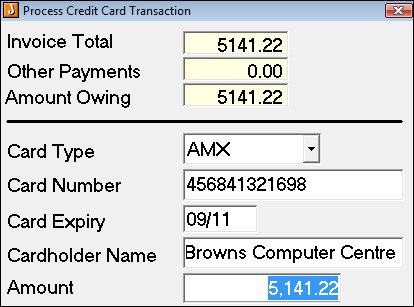
|
|
|
|
|
| 4. | Click Process to send the payment through to the Verisign payment service. |
|
|

|
|
|
|
| 5. | Process the sales order and a Cash Book Receipt form is created or the payment is appended to an open form for that day for the relevant bank account. Activate to update the debtor record. |
Copyright © 2012 Jiwa Financials. All rights reserved.